The Android Software Development Kit
Next, let's get the Android SDK. Last time I checked (April 2013), the download page was here. If the link is broken for whatever reason, you can just google Android SDK and the first link will most likely be the download page. On that page, click the Download for Other Platforms link, scroll down to SDK Tools Only, and download the right SDK for your OS. Note that you can also download the ADT bundle, which comes with Eclipse. I think it's better to learn to install Eclipse separately since it's used for a lot more than just Android dev, so I'm not using the bundle in this tutorial.
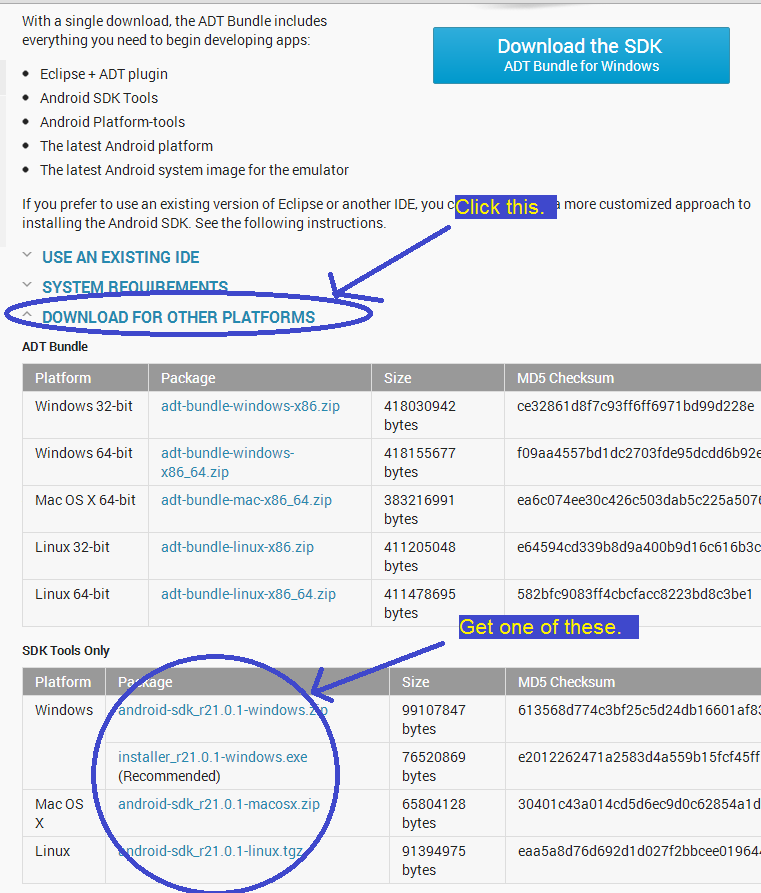
Run the installer once you have it downloaded. Click Next a bunch of times, and again, make a mental note of where you install it.
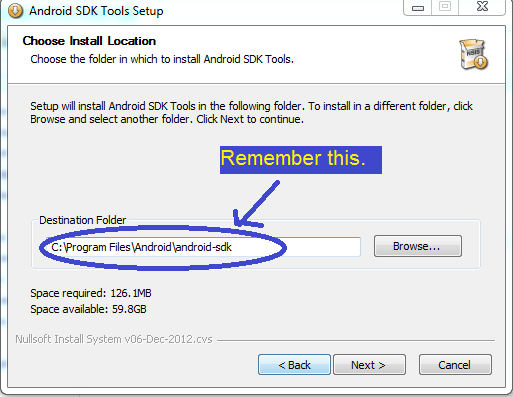
When it's done, don't start the SDK Manager straight from the install wizard. (If you did accidentally because you just hit Next over and over without looking, just close the program.) Instead, go to the directory you chose and run SDK Manger.exe as administrator. In Windows 7, right-click it and choose Run as administrator.
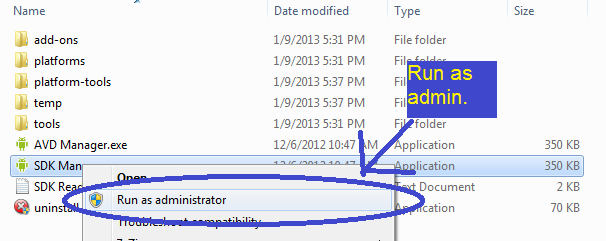
In the SDK Manager, check everything, and click Install. Note that Android SDK Tools should already be marked as Installed.
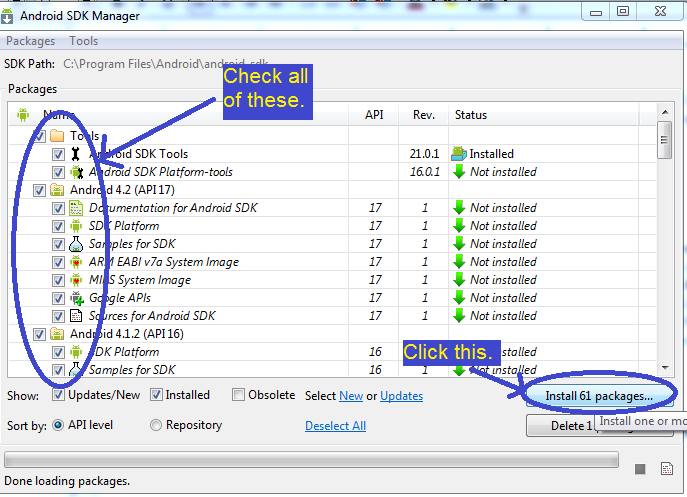
Click Accept All on the next screen and Install again.
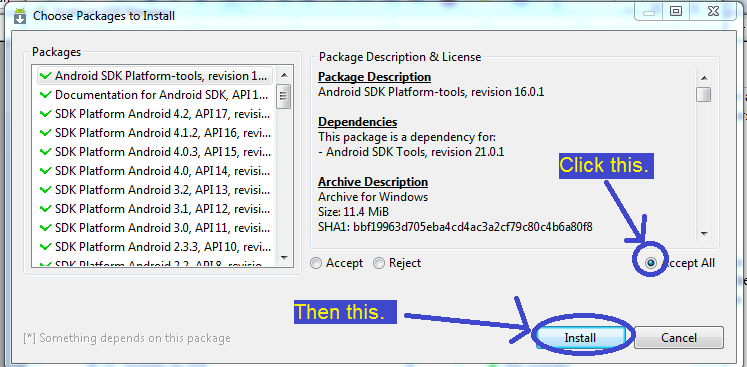
This part takes a long time. A long time. Once that's done, close out of the SDK Manager (everything should say Installed under the Status column). You're probably going to want to set up your Path for Android too, so let's go over that. This time, find the Android directory, and go to the tools folder. Once inside, grab the directory for tools from Windows Explorer.
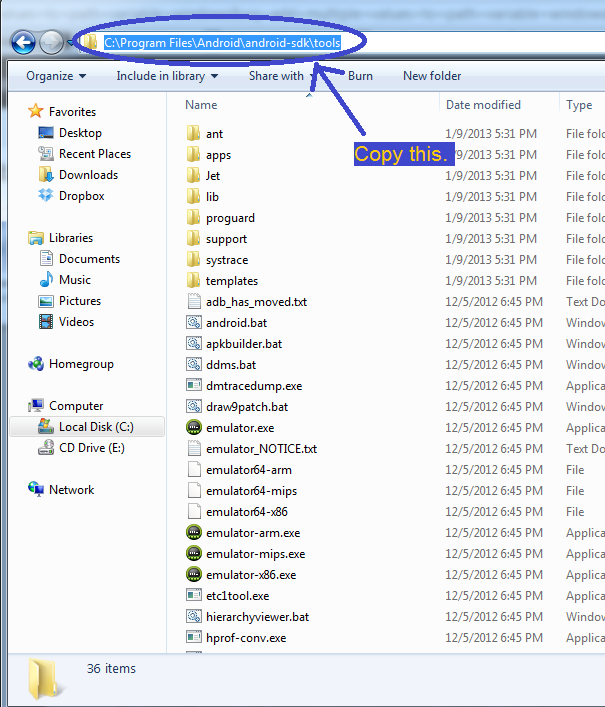
Then go back to Environment Variables in the advanced system settings and edit the Path variable we made earlier. Add a semi-colon to the end of the original value, and paste the directory for the Android SDK tools folder.
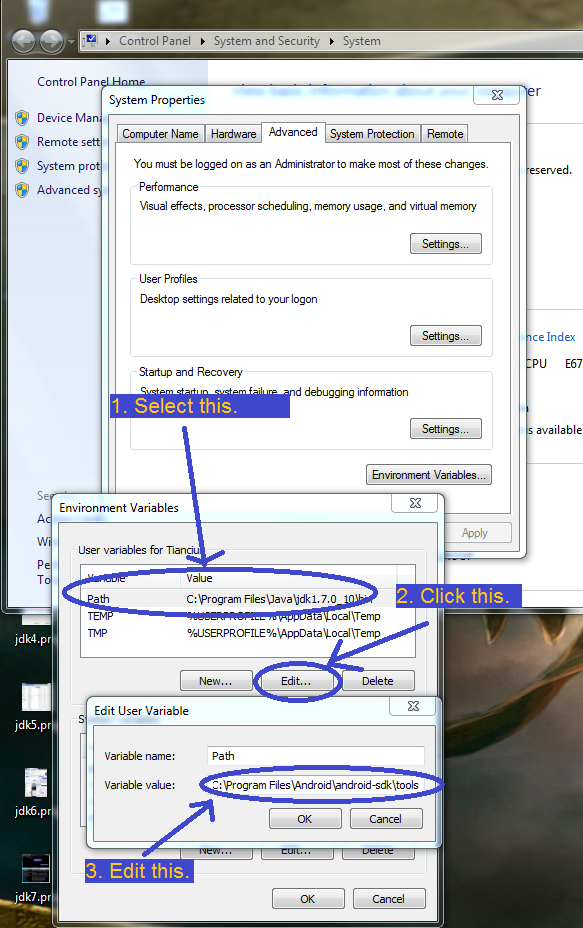
So, the value for the Path variable should now be something along the lines of this: C:\Program Files\Java\jdk1.7.0_10\bin;C:\Program Files\Android\android-sdk\tools (depending on where you installed everything).
OK, we're done here, let's do Eclipse.